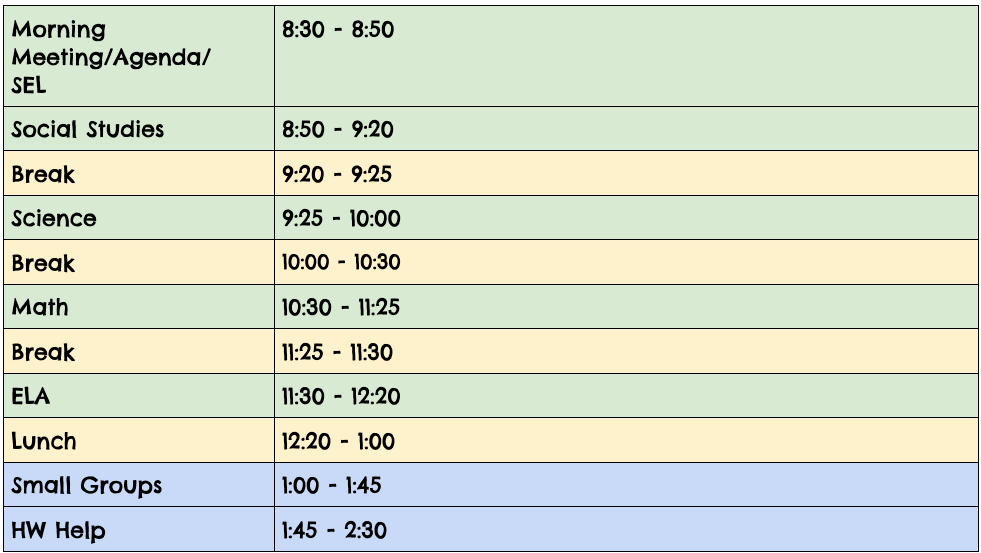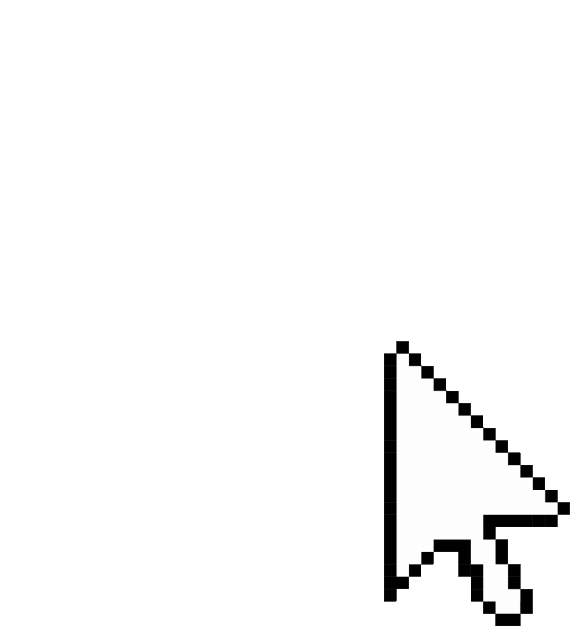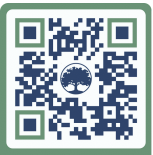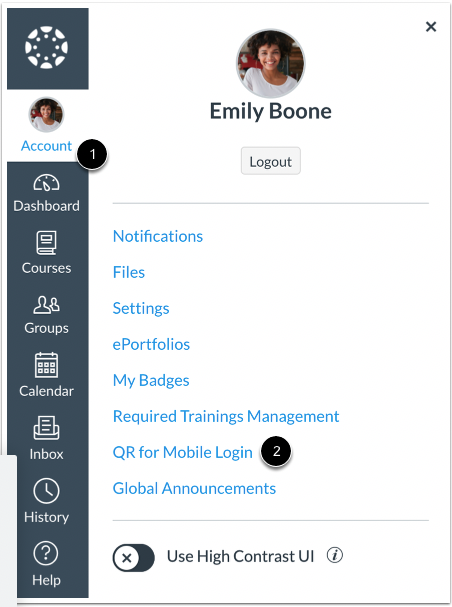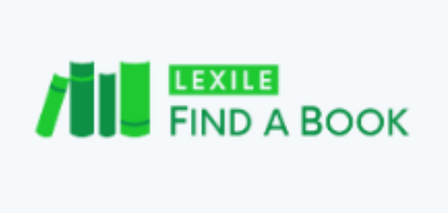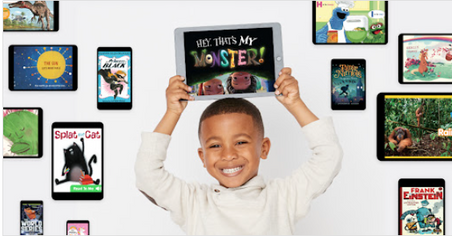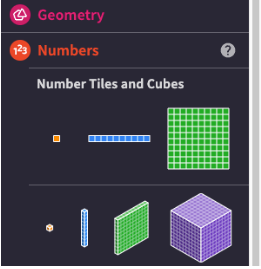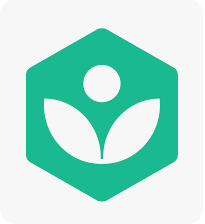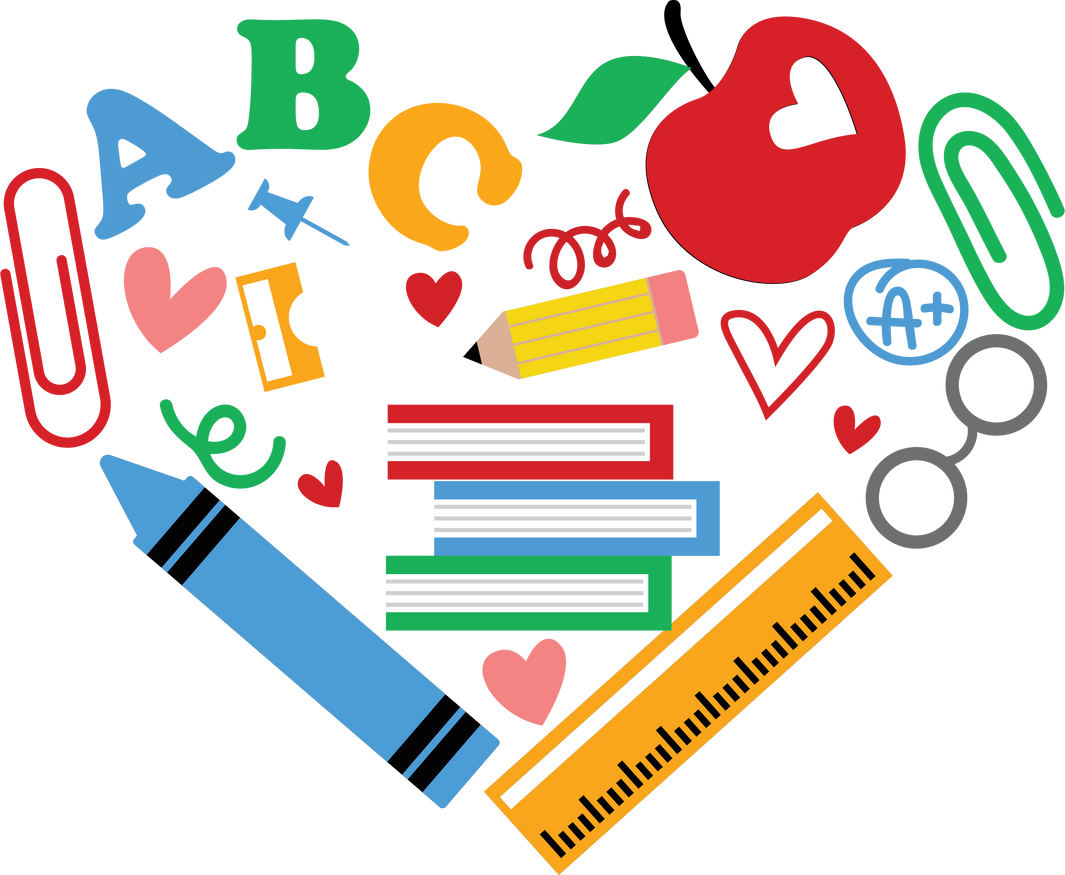
Ms.Ramer’s 5th grade class
2024-2025
Bookmark this website
Join our Class Dojo
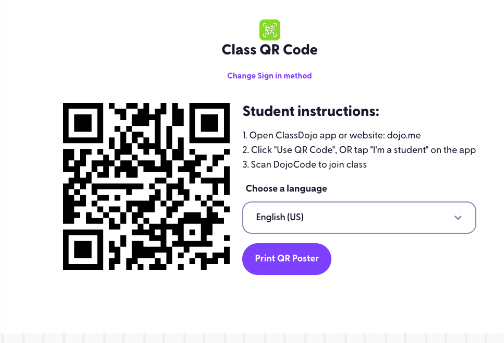
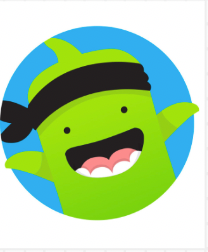
Click on the links below


Complete Updates on your Chromebook
Step 1: Turn on Chromebook and check for updates:
Turn on your Chromebook & sign in using student email and password.
Log in information can be located in the portal
Links to an external site.
if needed
Connect your Chromebook to Wi-Fi
Links to an external site.
.
At the bottom right, select the time Settings .
At the bottom left, select About ChromeOS.
Under "Google ChromeOS," find which version of the Chrome operating system your Chromebook uses.
Select Check for updates.
If your Chromebook finds a software update, it will start to download automatically.
Once the Chromebook finishes downloading the update, it will ask for you to restart it with a button that says Restart.
After the Chromebook restarts, check for updates one more time to make sure the Chromebook is up to date.
Tech
Help
Tech
Help
Turning in with Google LTI
Tech
Help
Split Screen
Screenshot

Tech
Help
Our
Schedule
T,W,TH Schedule